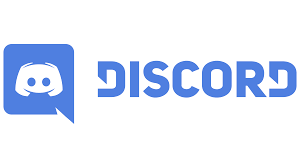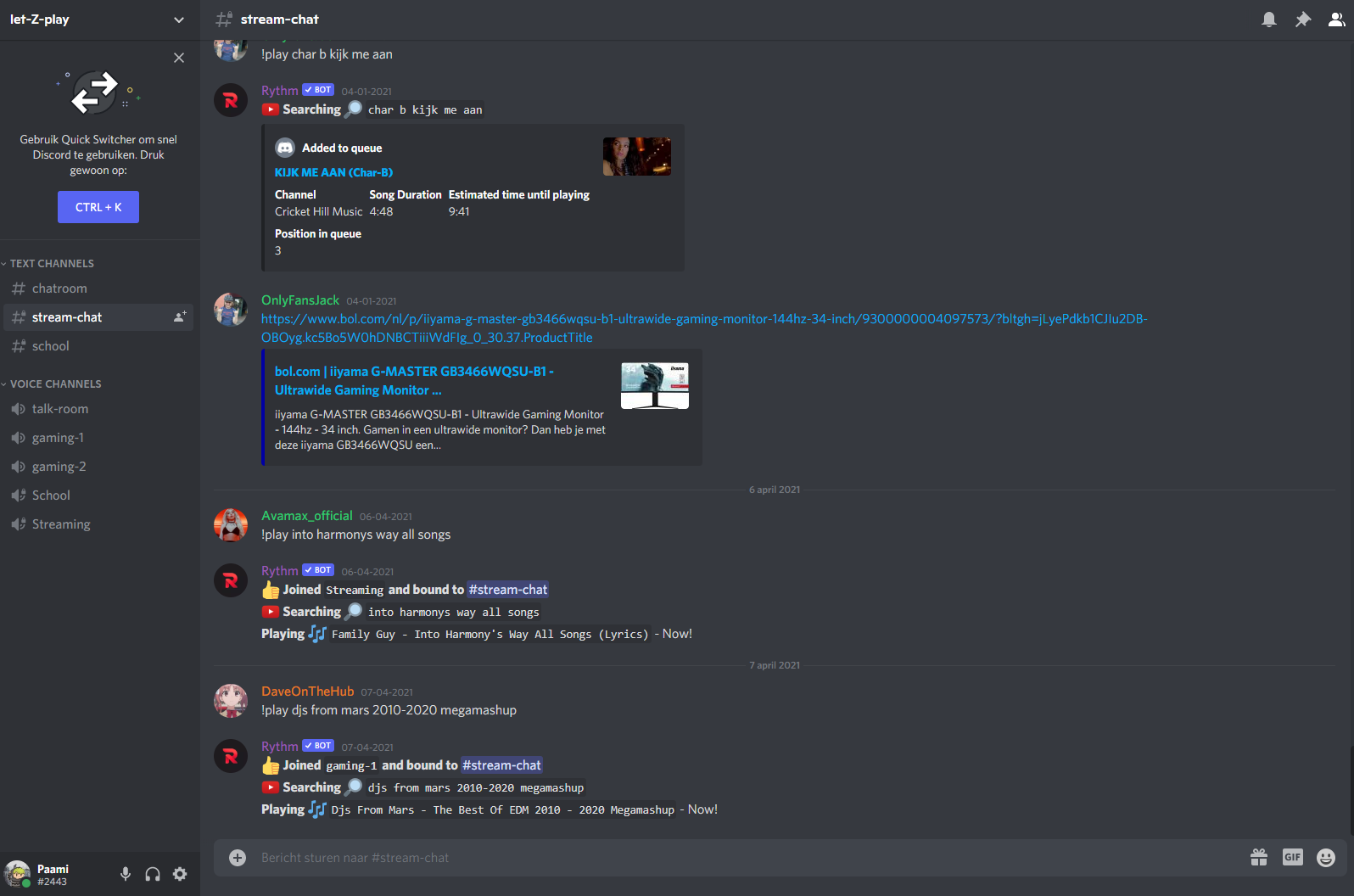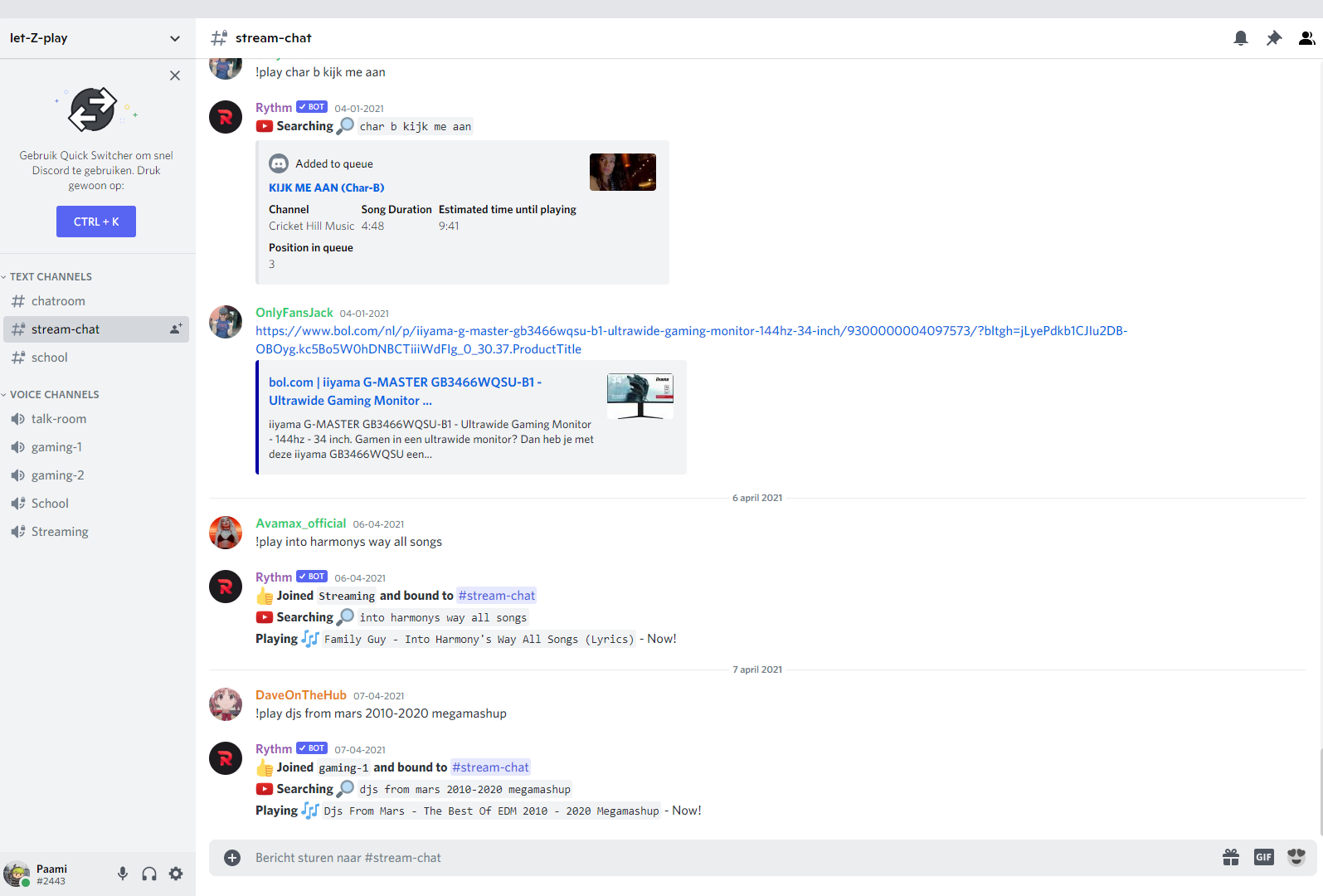History
Discord was released on May 13, 2015. The concept of discord came from Jason Citron and Stanislav Vishnevsky. They both had their own social gaming platform before making discord. They came with the idea of discord because they saw how difficult it was for players and teams to communicate using available voice over IP software. This led them to make a software for a chat service so it would be easier to communicate between players.
Discord was publicly released in May 2015 under the name discordapp.com. According to Citron, they had no specific moves or specific target. But quickly gaming related subreddit communities changed to discord. Discord had relationships with twitch streamers and subreddits communities.
In January 2016, Discord revealed that they had gotten an additional 20 Million dollars in funding. This came from an investment from WarnerMedia. In December 2018, Discord raised $150 Million in funding at a $2 Billion valuation. In 2020 they changed its motto from "Chat for gamers" to "Chat for communities". Later in May 2020 thy changed their name from discordapp.com to discord.com
How to use?
Discord can be downloaded online. You can download it for computer, Mac and mobile. You can simply make an account. The only thing you'll need is an Email address and an username. You can set up a server and invite people to join your server. Here you can send messages to people and have a call with them. With their development you can join a channel and share your screen to others. You can stream games, watch a movie together, do a presentation in front of a group. You don't have to join a server to contact someone. You can just click on their name and send private messages. You can also call them and share your screen.
Functions
Make a server
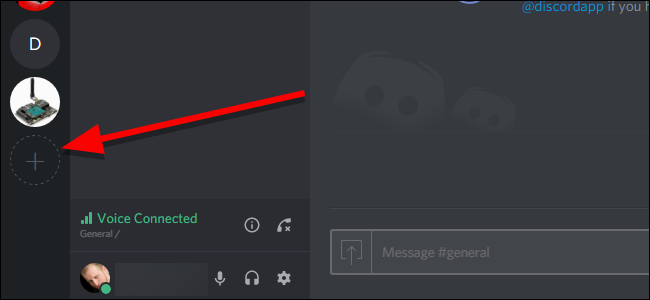
To create a server. You will have to open discord and click the plus icon on the left. After that you click on create a server. You will have to set up the server with a name and region. When the server is created it will appear on the left side. In the server you can create voice and chat channels. You can also invite people to this server. Servers give you the possibility to give permissions to the joined users. Servers are even more open and has more features than normal private calls. You can decide which channel they can read, write and join. Server can also be used for certain projects or meeting calls with your business. It can be a more fun way of communicating.
Join a server
To join a server. You will have to open discord and click the plus icon on the left. After that you click on join a server. You wil have to use the invitation link of the server you want to join and paste in the box. Once you've pasted the link, you can click join server. You can also receive an invitation link in a chat from one of your friends. If this happens you can just click on join icon which should appear next to the link.
In the server you'll be given the correct permissions. When all of this is done you can join a channel or send messages in the chat. You can enjoy your time here in the servers and meet some new people who might become your friends later on. The owner of the server can also give you special permissions so you can do more than other people on the server. It can go from seeing more channels to muting and even banning people. The owner has got all the permissions so he is the only one who can give permissions to someone.
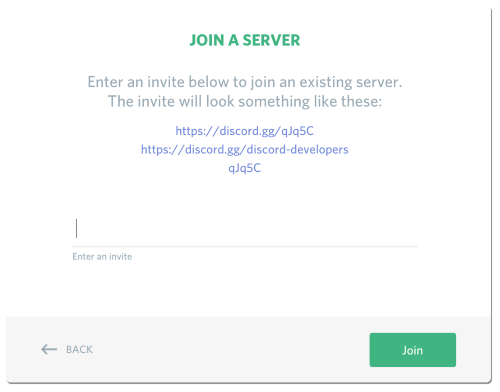
Screen share
You can share your screen in a one-to-one conversation and for a group of users. This can help for people who have trouble with something or for those who just want to show other people something. You can also watch movies together.
If you want to start sharing your screen you'll have to click on the icon at the bottom of the screen. After that you'll get the option to share screen or stream game. Sharing screen means that everyone will see what your doing live and they can follow even if you minimalize the application. Streaming a game means if you want to minimalize the game, the viewers will see a popup coming which says that the game is currently minimalized so they will have to wait till the person maximizes the game again. And finally you can pick between screen or application that you want to share.
Discord Nitro
Discord is a free to use software, but if you want Discord Nitro you will have to buy it. Nitro costs $9.99 a month or $99.99 a year.
Here are the benefits for Discord Nitro users:
- Upload bigger files (8MB -> 50MB)
- Animated emojis
- Animated avatar
- Better quality streams
- Custom discord tag
- Increase a server level
- Better quality for voice channels
- Better video quality
- Upload bigger files for the entire server
- Custom server URL
Discord shortcuts
In discord you have a couple of keyboard shortcuts which you can use. These shortcuts are made to make it easier for people to do things in discord. You have got a lot of shortcuts in discord which are so handy to use. These shortcuts can help many people out, but the hardest part will be to keep them in your mind because all shortcuts have different keybinds. Here are the most popular shortcuts in discord:
- Switch servers (Ctrl + Alt + Up/Down)
- Switch channels (Alt + Up/Down)
- Mark server as read (Shift + Escape)
- Toggle hotkeys (Ctrl + /)
- Scroll chat up or down (Page Up or Page Down)
- Create or join a server (Ctrl + Shift + N)
- Create a private group (Ctrl + Shift + T)
Appearance
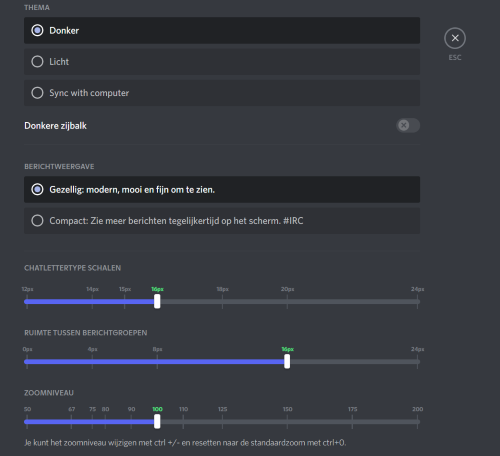
Discord has 3 themes where you can choose from. The first theme is Dark, the second theme is Light and the third theme is Sync with computer. First you will have to press the settings button at the bottom left of your screen. Then you press on the appearance tab and finally you can choose which theme you like. The dark theme has more the feeling of a cozy and beautiful version that displays users icons in a good looking way. The light theme looks more fit and is much more brighter and the sync with computer matches with the theme of your computer. Some people love this but some people don't. That is why they chose for 3 theme's because some people like dark and some like light.
You can also change the display of the messages on discord. You can choose that the messages are displayed in order and splitted when you receive or send a message with some time difference. But you can also go for the option that every text is just below each other. And finally you can pick how big or how small you want your messages to be displayed.